
UPDATED: 2023/2024 JAMB CAPS TOUR WITH SEGIO ONLINE SERVICES
WHAT IS JAMB CAPS?
The Central Admissions Processing Service (JAMB CAPs) is a central system of admission controlled by the Joint Admissions and Matriculations Board (JAMB) in conjunction with institutions in Nigeria to regulate admissions. This is where candidates are to check whether the school they are applying to is already considering them for admission and accept the admission once it is offered to them. The CAPs also include the following sections:
Transfer Approval Section: where candidates who did not meet the cutoff for their initial course are being considered for another course by their institution of choice, they are expected to accept the new course here to be admitted.
Marketplace: where another institution can offer to offer admission to a particular candidate
Admission Status: Where candidates can confirm and accept their admission when it is offered.
My Choices: the tab where a candidate can check the institutions of choice which they have chosen
My Profile: A section which contains candidate data like date of birth and UTME score
My O’level: Where candidates can confirm if their O’level has been uploaded, and that is the section we will be focusing on.
To access JAMB CAPs, a candidate must have linked a valid email to his/her JAMB profile during JAMB registration or visited a CBT centre to do the email linking after registration and have a JAMB email and JAMB password to access the portal.
HOW TO CHECK IF YOUR O’LEVEL RESULT HAS BEEN UPLOADED TO JAMB PORTAL
- Visit the JAMB Efaciity Portal
- Login using your JAMB email and JAMB password: if you have not changed the password, the default password always starts with “cand”
- After successful login, set your browser to desktop mode if you are accessing the page with a mobile phone – this is important, or the next steps might not work as expected.
- Click on the “Check Admission Status” tab, select your admission year, and confirm that the registration number matches your registration number for that year.
- Click on “Access My CAPs”
- On the CAPs page, navigate to “My O’level” section.
- Now you can confirm your O’level is correctly uploaded
Now let’s talk about common problems related to checking O’level results on JAMB CAPs.

STAY UPDATED ON NEWS AROUND THE EDUCATIONAL COMMUNITY
CLICK HERE TO JOIN OUR WHATSAPP COMMUNITY FOR UNDILUTED UPDATES
COMMON PROBLEMS RELATED TO CHECKING O’LEVEL RESULTS ON JAMB CAPS
As simple as the process I just explained is, some candidates may find it hard to get it done, one of the most common problems with this process is seeing half page on the CAPs portal. This is usually the result of not setting the browser to desktop mode before checking. Advisably, it is preferable you use an Android phone for this process as half page do still happen with iOS users, this may be sorted on iPhone by tilting the phone to landscape mode. Generally, setting the page to desktop mode is the solution to seeing half page on Android devices, or try checking using a Laptop. Other common problems and solutions are outlined below:
I DON’T HAVE JAMB EMAIL AND PASSWORD
If you do not have JAMB email and password, you won’t be able to access the portal or will see “wrong email or password” as the response. The solution to this can be one of the following interventions:
If you have your email linked, try to request a new password by clicking on the “Reset Password” button on the page, the new password will be delivered to your email within seconds of this request.
- If you have not linked your email before, visit the nearest CBT centre to do email linking so that you will have an email and password to use to access the portal.
- If you requested for forgot password, but your email is not accessible due to wrong linking the wrong email or lost your email password, then the last option you have is to go to the nearest CBT centre to check if your O’level has been uploaded. This will be the same solution to checking your admission status and should cost around 200-500 naira for the service.
STAY UPDATED ON NEWS AROUND THE EDUCATIONAL COMMUNITY
CLICK HERE TO JOIN OUR WHATSAPP COMMUNITY FOR UNDILUTED UPDATES
RESPONSE: “YOU ARE NOT ELIGIBLE TO USE THIS SERVICE”
Another common problem aspirants face is seeing the response “You are not eligible to use this service” after clicking the Access My CAPs button. This is usually caused by the fact that the candidate is using an email that is not linked to the candidate’s JAMB profile to access the page, or not confirming the examination year and JAMB registration number. The solution, of course, is to reconfirm that you access the portal with the linked email (this shows your profile code on top when you login to the portal), then confirm you selected the proper year, and JAMB registration number is correct.
I SAW “O’LEVEL DETAILS NOT FOUND”

Although some candidates do claim they uploaded their results during JAMB registration, this issue is mostly common with them because most of them either forgot that they did not upload, or what was uploaded did not show on JAMB CAPs. The solution is to visit a CBT centre to upload, or send us a message to get the uploading done for you without the need to visit CBT centre.
Overall, the process of confirming O’level results on JAMB CAPs as explained above is the same process used in accessing JAMB CAPs to accept admission offer or check if you are transferred to another course.
HOW TO CHECK ADMISSION STATUS ON JAMB CAPS
Here are the procedures on how to check your JAMB admission status on CAPS;
A step by step guide on how to check your JAMB admission status on CAPS.
- Open Chrome or Safari browser on your phone (CHANGE YOUR BROWSER TO DESKTOP) Open the internet browser app on your smartphone or PC.
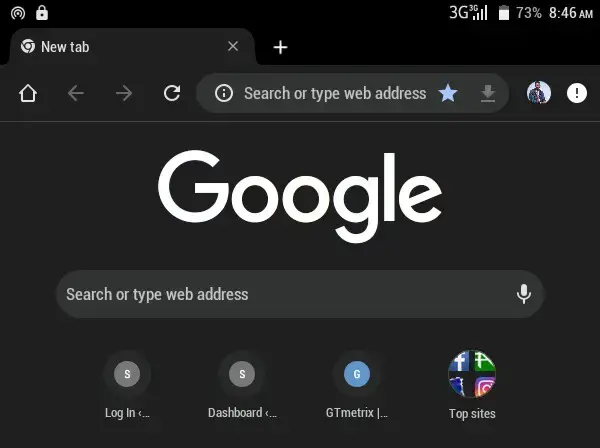
- Visit the JAMB facility portalEnter https://jamb.gov.ng/Efacility as web address on your browser
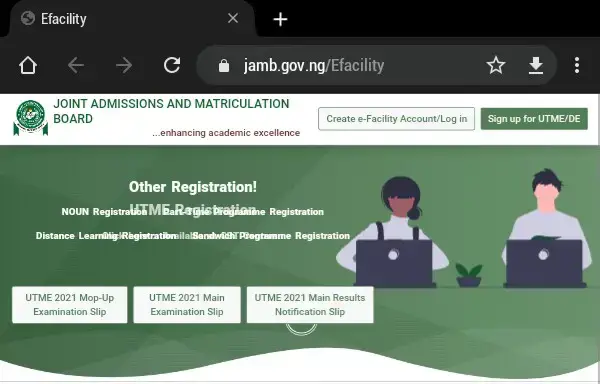
Click on Create e-Facility Account/Log inEnter your JAMB email address and password to login
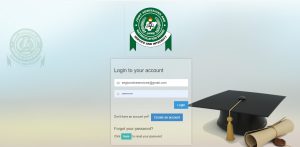
- Select your JAMB examination yearClick on the dropdown menu to select your JAMB examination year
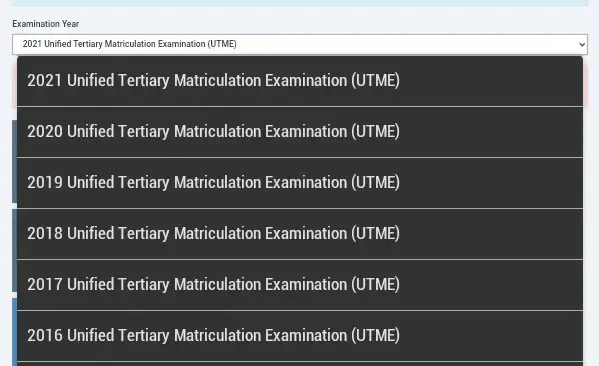
- Click on Check Admission StatusSelect the purple bar to check your JAMB admission status
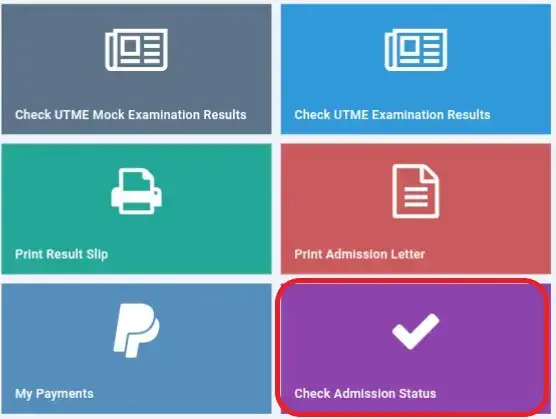
- Click on Access my CAPS
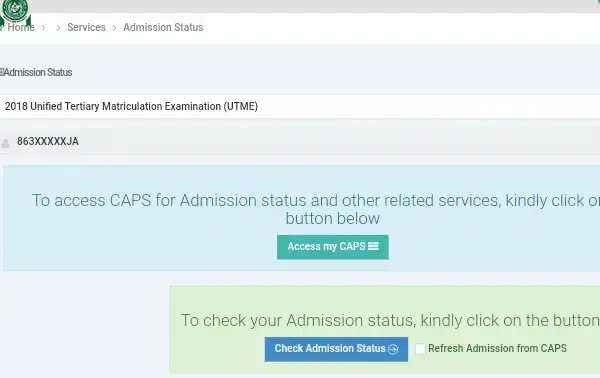
- Request for Desktop site on your phone browserClick on the right menu bar of your browser to request for Desktop site

- Click on Admission Status

- Accept AdmissionCLick on the left button to accept your admission

WE HOPE THIS HELPS. KINDLY SHARE THIS CONTENT WITH FRIENDS.
STAY UPDATED ON NEWS AROUND THE EDUCATIONAL COMMUNITY
CLICK HERE TO JOIN OUR WHATSAPP COMMUNITY FOR UNDILUTED UPDATES
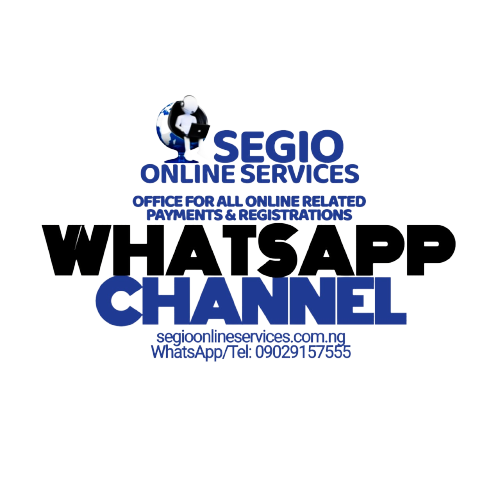

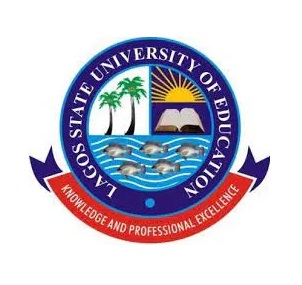


Be the first to comment