
FG ACTIVATES NELFUND STUDENT LOAN ONLINE APPLICATION PORTAL: SEE HOW TO APPLY
HOW TO APPLY FOR STUDENT LOAN
CREATING AN ACCOUNT
Step 1: visit nelf.gov.ng
Step 2: Click on the “Apply Now”
Step 3: Click on “Get Started”
Step 4: Answer the questions on this page to continue by clicking on “Yes, I am a Nigerian”
Step 5: Verify your educational information. You would be required to select your school from a dropdown and provide your matric number to check if your school has uploaded your details.
Step 6: Click the “Verify with JAMB” and enter your JAMB details in the screen.
(Students whose NIN has not been registered with JAMB will have an input field where they can enter their NIN for validation.)
Step 7: Create an account by entering your Email address, Password and Confirm Password in the fields provided and click “Create Account”.
Step 8: Click the email verification link sent to your email.
This concludes the process of creating an account.
HOW TO COMPLETE YOUR PROFILE
After successful registration, log in by clicking the “LOGIN” button.
Step 1: Enter your email address and password to Login.
Step 2: Click on the “Proceed to Contact Details” button.
Step 3: Update contact details with the current information of your Phone Number, Full Residential Address, State of Residence and Local Government Area of Residence and click “Proceed to Educational Details”
Step 4: Update your educational details by selecting your Higher Institution and inputting your Matric Number, then click “Proceed to Account Details”
Step 5: Verify your BVN by entering your BVN, select your Bank Name and enter your Account Number. Click “Save Changes” to complete your profile.
RELATED: FAQ: What are NELFUND Step-by-Step Procedures for Student Loan Disbursement?
LOAN APPLICATION
Step 1: Click on the “Request for Student Loan” button at the top right of the screen on the home or loans page after logging into the application.
Step 2: If you want an upkeep loan, click the check box, and click Continue, if all you need is the institutional charge, click the “Continue” button.
Step 3: Upload supporting documents. The admission letter is compulsory which the Student ID and Institution Invoice are optional.
Click the checkbox for the policy and declaration and click “Continue”
Step 4: Read the loan overview and click the check boxes for both the Terms & Conditions and GSI Mandate then click “Submit Application”
Step 5: Click on the “Loans” button to view the status of your application.
Step 4: Read the loan overview and click the checkboxes for both the Terms & Conditions and GSI Mandate then click “Submit Application”
Step 5: Click on the “Loans” button to view the status of your application.
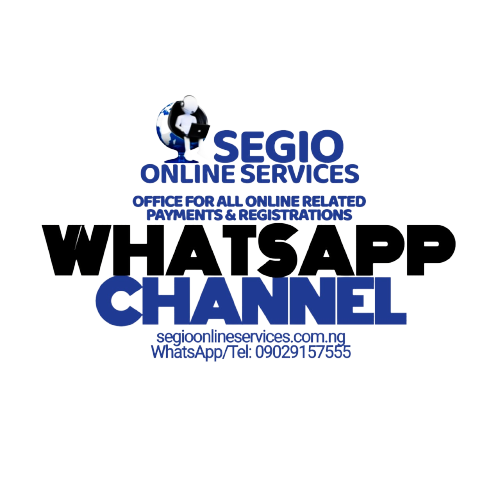



Be the first to comment