
BE AMONG THE FIRST TO RECEIVE OUR UPDATES;
JOIN OUR WHATSAPP COMMUNITY:
FEDERAL UNIVERSITY OF TECHNOLOGY MINNA (FUTMINNA) RELEASES POSTGRADUATE ADMISSION LIST FOR THE 2023/2024 ACADEMIC SESSION
All candidates who applied for admission in the Postgraduate School of Federal University of Technology Minna (FUTMINNA) are to proceed to check if they have been offered admission.
Candidates are advised to proceed to the school’s portal to check if they have been offered admission. To check, visit this link: https://eportal.futminna.edu.ng/ePortal_V2/PG.php
REGISTRATION FOR NEW STUDENTS
- Click on the 2023/2024 Admission Status and Registration Procedure Link to check your admission, so that you can retrieve your STUDENT ID
- Click on the Link ‘Request for new Password’ on the ePortal Login page.
- Enter your STUDENT ID and Click the‘ Request for Password’ button
- A page is displayed, showing the email created for you by the University.
- Note: To Access your University’s eMail visit the website; www.futminna.edu.ng and click on the eMail link at the top right corner of the website. Alternatively, you can go to www.gmail.com to access your eMail account.
- Enter your full University eMail address (Example: alijkug2034@st.futminna.edu.ng) and your password (Note: Your Password is your Application Number). The system will prompt you to change your eMail password (Ensure you take note of your email password).
- Click on the inbox to retrieve the ePortal password sent to your email. (Note: If there is no password in the inbox, check the Spam folder for the password or USED: student as password)
- After retrieving your ePortal password from your email return to your portal type URL (eportal.futminna.edu.ng) to continue registration.
- Enter your Student ID and the new ePortal password gotten from the email.
- Click on the Login button.
- Your ePortal page will be displayed showing your record. Click on the Admission link to download the Admission letter and also you will be prompted to update Personal records and also upload your passport photograph/signature.
ACCEPTANCE FEE PAYMENT
- Payment for the acceptance fee is displayed automatically after you have updated your profile and downloaded your admission letter.
- Click the PAY BUTTON on the displayed window and follow on-screen instructions to complete your payment.
- Note Payment channels such as cards, mobile money accounts, QR codes, directly from their bank account or USSD).
READ MORE:
ONLINE CLEARANCE PROCEDURE
To start the clearance process for registration and school payment.
Follow the steps below: Login into ePortal if you are not logon.
- After login click on the Student Data link on the right side of your page and then select the Academic Records link.
- Click on Add Academic Record to enter all O’level result details, and proceed to upload the necessary documentation required.
- Click Submit Now button
- Wait for the clearance officer to clear your submission and then you can proceed to pay your REGISTRATION FEE. Clearance can take up to 24 hours depending on the number of submissions on queue.
- After the clearance, you can proceed to pay the Registration Fee if your payment was successful the ePortal will generate a Matriculation Number.

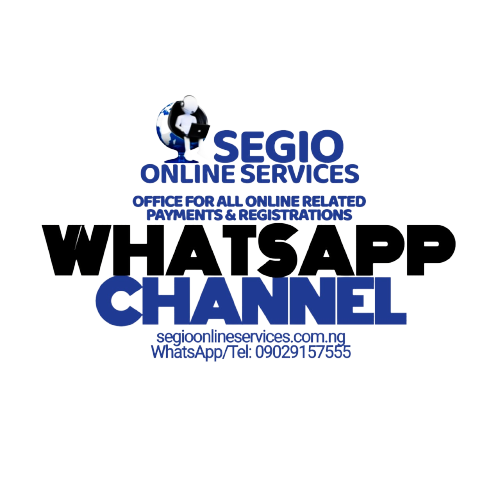

Be the first to comment